Set-up your Zoom application for effortless entry of your Zoom appointment with your Live Well Psychiatry provider.
Follow these 4 steps, and you'll be Zoom'ing like a pro:
1. Sign-up for a free Zoom account. You can use the following link: Sign Up Free - Zoom
Here is a video that shows you how to sign up: https://youtu.be/bgc989LIVpA
2. Download the Zoom application onto your computer and / or phone. Here is the link for the Windows and Mac: Download for Windows - Zoom
The link identifies your computer type and downloads the app automatically. Click the downloaded file and it will self-install.
Download the Zoom app for your phone from the App-store for iPhones or Google-Play for Android phones.
This video that shows you how to download the Zoom app from Zoom: https://youtu.be/lI4kRTHUftk
3. Configure the Zoom application Video and Audio. This video shows you how to find the Audio and Video settings on your computer: https://youtu.be/gmOJKCyNVTk
4. Configure you Audio to join the meeting automatically. Otherwise, you'll have to tap the “Join Audio” icon after you've entered the meeting, and often one has to tap the icon 2, 3 or more times to finally get the app to connect.
4a. Configuring audio on your computer.
On the Zoom app, go to "Settings" and then click on "Audio." Scroll down to the Audio Profile section.
Make sure that the box next to "Automatically join audio..." is selected.
Be sure that “Mute my microphone” when joining a meeting is not selected.
Sign into your app using your free account, set these settings, and your app will remember them. Otherwise, you'll have to set these settings before each meeting or enter tap “Join Audio” purgatory in the meeting.
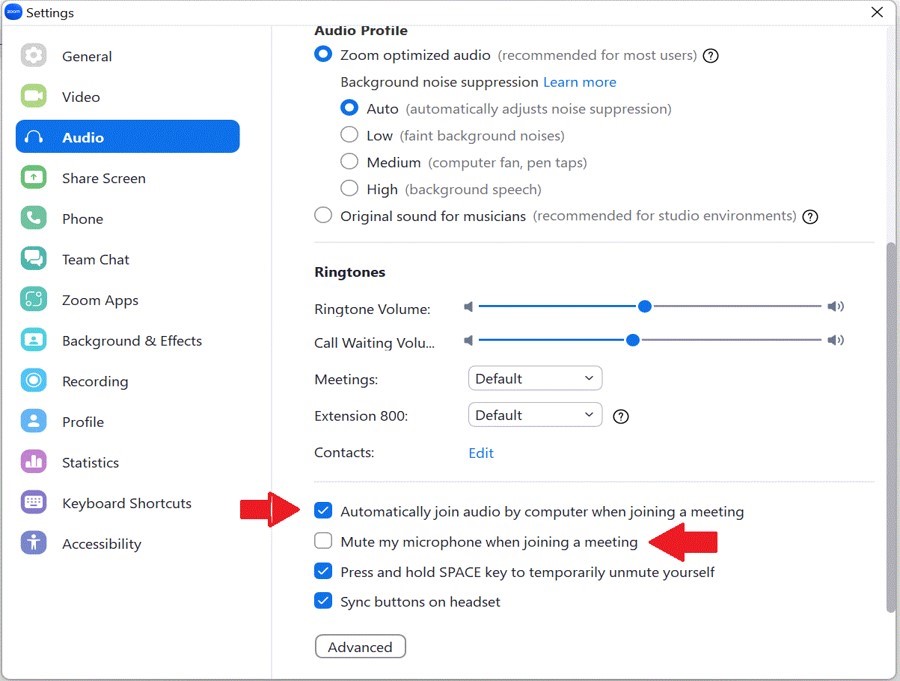
4b. Configuring audio for a smartphone.
Tap the three dots to open settings

Tap Meetings for the Meetings Settings

Do NOT select Mute My Microphone; select Auto Connect Audio

Select Wifi or Cellular Data








